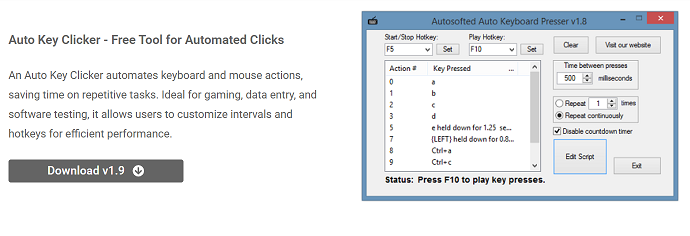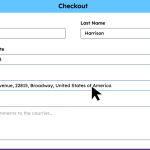Automation tools are crucial for enhancing productivity and efficiency, particularly when handling repetitive computer tasks. AutoKeyClicker is a popular free tool that automates mouse clicks and keyboard keystrokes, enabling users to perform repetitive actions faster and with less effort. One of the most common questions users have is: how fast can AutoKeyClicker actually perform automated clicks?
Understanding the speed capabilities of AutoKeyClicker is crucial for users who want to optimize their workflows, whether for gaming, software testing, or office tasks. Faster click speeds can lead to improved performance but may also require careful configuration to avoid errors. This article examines the factors that affect AutoKeyClicker’s speed, provides guidance on configuring it for optimal performance, showcases practical use cases, and offers tips for safe automation.
Understanding Click Speed in AutoKeyClicker
What Determines Click Speed?
Click speed in AutoKeyClicker is primarily controlled by the interval between clicks, measured in milliseconds. The shorter the interval, the faster the clicks occur. Users can set intervals as low as 1 millisecond, which means the tool can theoretically perform up to 1000 clicks per second.
Hardware and Software Limitations
Despite the theoretical maximum speed, actual click rates depend on hardware performance and software restrictions. The operating system, processor speed, and the application receiving clicks all influence how quickly clicks are registered. Some programs have built-in limits or protections against rapid automated inputs.
User Settings Impact
Besides interval timing, users can adjust other settings like the total number of clicks and the type of clicks (single, double, right-click). These configurations can affect the overall click speed and performance during automation sessions.
AutoKeyClicker for Maximum Speed
Setting the Minimum Interval
To achieve the fastest clicks, set the click interval to the minimum allowed value, typically 1 millisecond. This pushes AutoKeyClicker to click as rapidly as the system can handle. However, this setting may not be suitable for all tasks.
Choosing the Right Click Type
Single clicks are generally faster to perform than double-clicks or right-clicks. For maximum speed, select single left-click automation unless your task requires other click types. This reduces processing time per click.
Limiting the Number of Clicks
While setting an infinite number of clicks allows for continuous automation, specifying a high but finite number of clicks can help maintain system stability. It prevents resource exhaustion or crashes that might occur with endless clicking at high speeds.
- Set interval to 1 millisecond for max speed
- Use a single left-click for the fastest response
- Limit click count to balance performance
Factors Affecting AutoKeyClicker’s Click Speed
System Hardware Specifications
Faster CPUs and more RAM enable smoother processing of rapid automated clicks. Older or less powerful computers may struggle with very high click speeds, resulting in missed or delayed clicks. Upgrading hardware can improve automation performance.
Application Response Time
Some software applications are not designed to handle rapid inputs. They may ignore clicks that come too fast or trigger anti-cheat mechanisms in games. Understanding the target program’s limitations is key to setting an appropriate click speed.
Operating System and Background Processes
The OS scheduling and other running processes can affect click registration speed. Heavy system load or multitasking can slow down click automation. Closing unnecessary applications and optimizing system performance improves reliability.
Speed for Common Use Cases
Gaming
In many games, click speed affects actions like firing, mining, or resource collection. AutoKeyClicker can perform hundreds of clicks per minute, far beyond human capabilities. However, game anti-cheat systems may limit acceptable click speeds, so users should adjust accordingly.
Software Testing
Automated UI testing requires consistent and repeatable click speeds. Too fast clicking can cause test failures if the application isn’t ready for input. Testers often set moderate intervals to ensure accurate results and avoid false negatives.
Data Entry and Office Work
Repetitive clicking in office tasks benefits from moderate speeds to avoid errors. Ultra-fast clicking isn’t usually necessary, and a balanced interval prevents mis-clicks or skipped inputs. Users typically set intervals between 100 to 500 milliseconds.
Monitoring and Measuring AutoKeyClicker Performance
Using Built-In Logs
Some versions of AutoKeyClicker offer logging features that record click timing and count. Reviewing these logs helps verify the tool’s performance and detect missed clicks. Logs provide insight into how fast clicks are actually occurring.
Third-Party Benchmark Tools
External software can measure input response times and system latency, providing objective data on click speed. Combining these measurements with AutoKeyClicker settings helps users optimize configurations for their specific environment.
User Observation and Feedback
Careful observation during automation tasks can reveal if clicks are registering correctly. Users should monitor application responses and adjust click speed if inputs are missed or actions fail. Feedback loops improve overall reliability.
High-Speed Clicking with AutoKeyClicker
Increased Productivity
Automating clicks at high speed drastically reduces time spent on repetitive tasks. Whether grinding in games or running software tests, faster clicking means quicker task completion and increased output.
Reducing Physical Strain
Rapid manual clicking leads to fatigue and repetitive strain injuries. AutoKeyClicker eliminates the need for physical clicking, protecting user health. High-speed automation makes long sessions comfortable and sustainable.
Enabling Complex Automation
Fast click speeds enable seamless integration with macros and scripts, allowing for the automation of sophisticated workflows. This capability extends the usefulness of AutoKeyClicker beyond simple repetitive clicking to the execution of complex tasks.
Potential Risks and How to Manage Them
Software Detection and Bans
Some games and applications detect rapid automated clicks as cheating, resulting in bans. Users should research policies and adjust speeds to remain within acceptable limits. Using slower intervals or randomizing clicks may reduce detection risk.
System Instability
Very high click speeds can overload system resources or cause application crashes. It is important to monitor system health and avoid running extreme settings for long periods. Gradually increasing speed helps find a stable balance.
Unintended Consequences
Fast automation may cause unexpected actions if clicks occur too quickly or in the wrong places. Proper configuration and testing prevent errors and data loss. Always run test sessions before deploying full automation.
- Beware of game bans due to fast clicks
- Monitor system stability regularly
- Test automation thoroughly before use
Tips for Safely Maximizing AutoKeyClicker Speed
Start with Moderate Intervals
Begin with a reasonable click interval and increase gradually. This method prevents system overload and allows you to find the optimal speed for your task.
Use Randomized Intervals
Introducing slight variations in click intervals mimics human behavior, reducing detection risk in sensitive applications. Randomization also helps prevent repetitive strain on software.
Regularly Update Software
Keep AutoKeyClicker and your system updated to benefit from performance improvements and bug fixes. Updated versions often support faster and more reliable automation.
Combining AutoKeyClicker with Other Productivity Tools
Integrating Macros and Scripts
Pairing AutoKeyClicker with macro software allows chaining multiple automated actions. Fast clicking enhances the effectiveness of complex automation scripts, saving time on multifaceted workflows.
Using Task Schedulers
Automate start and stop times for clicking sessions with schedulers. This coordination ensures high-speed clicking occurs only when needed, optimizing resource use and avoiding unnecessary strain.
Enhancing with Hardware Solutions
Some users combine AutoKeyClicker with specialized hardware like programmable mice or keyboards. These tools complement software automation by providing physical button automation or improved input precision.
Real-World Examples
Gaming Scenario
A gamer sets AutoKeyClicker to 10 10-millisecond interval for rapid firing in a shooting game. This speed surpasses manual clicking and maintains consistent accuracy, enhancing in-game performance while evading detection by utilizing randomized intervals.
Office Scenario
An employee automates repetitive form submissions with AutoKeyClicker set to 300-millisecond intervals. The moderate speed prevents errors and matches the application’s processing time, resulting in faster data entry with zero mistakes.
Testing Scenario
A software tester configures AutoKeyClicker with a 100-millisecond click interval to automate UI testing. The speed balances efficiency and accuracy, enabling thorough testing without triggering app crashes.
Conclusion
AutoKeyClicker can perform automated clicks at impressively high speeds, theoretically up to 1000 clicks per second with a 1-millisecond interval. However, real-world performance depends on hardware, software, and task requirements. Proper configuration, testing, and cautious speed increases help maximize benefits while avoiding risks such as detection or instability. Whether for gaming, office work, or testing, AutoKeyClicker’s fast clicking capabilities significantly enhance productivity and reduce physical strain.