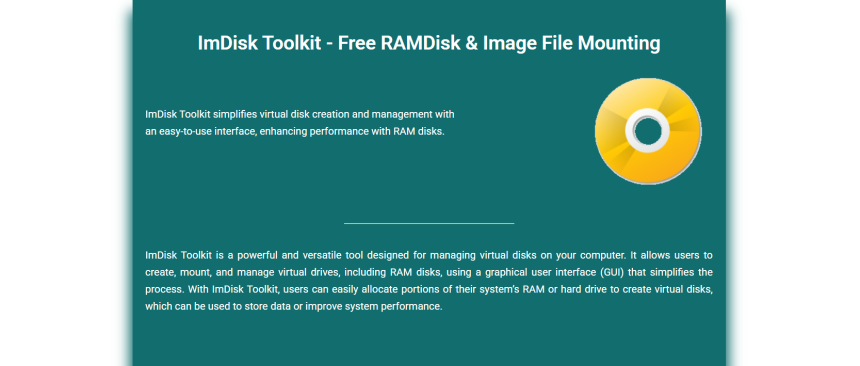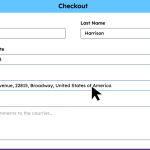Mounting disk image files like ISO and VHD has become essential for developers, IT professionals, and even regular users who want fast access to backup images, virtual drives, or installation media. With multiple tools available, ImDisk Toolkit stands out as a lightweight yet powerful solution.
ImDisk Toolkit is not just another mounting tool. It combines speed, simplicity, and versatility, supporting a wide variety of formats. Let’s explore how ImDisk handles ISO and VHD files and whether it’s the right solution for your needs.
Overview of ImDisk Toolkit
Lightweight Utility with Powerful Functions
ImDisk Toolkit is a compact utility designed for Windows users who require fast disk image mounting and RAM disk creation. Despite its minimal footprint, it offers functionality typically reserved for larger programs. The toolkit integrates into the Windows shell and adds right-click mounting for convenience.
All-in-One Disk Management Tool
With ImDisk, you’re not just mounting image files; you’re also gaining RAMDisk functionality and the ability to create virtual drives. It serves as a multifaceted tool for storage management. This makes it ideal for IT administrators, developers, and power users who need to manage temporary or permanent storage without third-party bloatware.
Format Compatibility
ImDisk supports a range of formats, including ISO, BIN, IMG, VHD, and raw image files. It does this using Windows’ native driver capabilities along with its custom interface. The inclusion of VHD compatibility makes it especially useful for those working with virtual machines or backup snapshots.
Free and Open Source
Unlike commercial mounting tools that lock features behind paywalls, ImDisk Toolkit is free and open source. Users can modify or redistribute it under the GPL license, making it an ideal choice for budget-conscious professionals or developers who value transparency and control.
Mounting ISO Files with ImDisk
Simple Right-Click Mounting
ImDisk allows you to mount ISO files directly from the right-click menu. After installation, simply right-click any .iso file and select “Mount as ImDisk Virtual Disk.” The file will be mounted as a virtual CD/DVD drive. This feature provides one-click access without needing to launch a separate application.
Custom Drive Letters and Options
When mounting an ISO, ImDisk gives you full control over the drive letter, mount options, and read-only settings. This is ideal for users who need consistency across reboots or want to restrict write access. These settings can be accessed through the control panel or shell extension.
Fast Mount Times
Unlike some tools that lag or freeze during mount operations, ImDisk mounts ISO files almost instantly. This speed is due to its efficient architecture and lack of unnecessary background services. Whether you’re mounting a large game disc or a Linux ISO, performance remains consistent.
Mounting VHD Files with ImDisk
Built-In Support for VHD Format
ImDisk Toolkit includes native support for mounting .vhd files (Virtual Hard Disk format). These are commonly used in virtual environments like Hyper-V or for system backups. ImDisk reads them without issue and presents them as real drives in File Explorer.
Read/Write Access to Virtual Drives
When mounting a VHD, users can choose between read-only or full read/write access. This flexibility is useful for both secure viewing and actual data manipulation. It works well with backup images, testing environments, and virtual deployments.
Mounting Dynamic and Fixed Disks
ImDisk supports both dynamic and fixed VHD files. Whether your VHD was created as a growing disk or a pre-allocated one, it can be mounted and used normally. The tool detects the type automatically and applies the correct access mode.
Works Without Hyper-V
A major benefit of ImDisk is that it does not require Hyper-V or other virtualization layers to mount VHDs. You can access VHD content even on systems where Hyper-V is disabled or unsupported. This independence enhances compatibility and reduces system complexity.
Easily Unmount When Done
Unmounting a VHD is just as easy as mounting it. You can unmount via the ImDisk Control Panel or right-click context menu. This quick access ensures minimal impact on system resources and avoids leaving virtual drives open longer than needed.
Benefits of Using ImDisk for ISO and VHD
Speed and Performance
ImDisk operates with minimal system overhead, offering quick mount and unmount times. It runs as a lightweight background process only when needed. This makes it perfect for systems where performance is critical and resources are limited.
Portability for Tech Users
Since ImDisk can be bundled with custom deployment scripts, it’s a favorite among sysadmins and IT professionals. ISO and VHD files can be mounted as part of automated tasks during deployment or recovery. The toolkit can even be used on live Windows PE environments.
Works on All Windows Versions
ImDisk supports all modern versions of Windows, from Windows 7 up to Windows 11, including both 32-bit and 64-bit systems. This wide compatibility ensures that ISO and VHD mounting works across legacy and modern infrastructures without needing version-specific tools.
Fully Scriptable and Automatable
Advanced users can use ImDisk’s command-line tools to integrate mounting operations into scripts or system tasks. This makes it an excellent option for repeatable processes like lab setups, software testing, or backup restoration workflows.
Compared to Other Mounting Tools
No Bloatware or Ads
Many commercial mounting tools bundle ads, install toolbars, or require online accounts. ImDisk stays clean and focused on its job. Users get exactly what they need—no fluff, no popups, and no distractions.
More Control Than Windows Built-In Tools
While Windows does support mounting ISO files natively, it offers limited control. ImDisk provides more flexibility with mount options, automation, and file format support—especially when it comes to VHD or other non-standard image types.
Handles Older or Custom Formats
ImDisk can mount older or unusual image formats that Windows might not recognize by default. This includes raw disk images, BIN files, and floppy disk formats. For users working with legacy software or forensic data, this broader support is critical.
Lower Memory Usage
ImDisk uses significantly less RAM compared to tools like Daemon Tools or PowerISO. Its efficient design means it runs quietly in the background without affecting system performance. This is especially valuable when used in resource-constrained virtual machines.
Open Source Community Support
Since ImDisk is open source, users can rely on an active community for troubleshooting, enhancements, and use-case discussions. Community forums, GitHub, and Reddit threads often provide insights and fixes that proprietary tools don’t offer.
Conclusion
ImDisk Toolkit supports mounting both ISO and VHD files with speed, safety, and precision. Its wide format compatibility, low resource usage, and automation capabilities make it an ideal choice for tech-savvy users. Whether you’re loading installation media, testing backup drives, or managing virtual environments, ImDisk provides a clean, powerful, and reliable experience without the typical bloat of commercial tools.