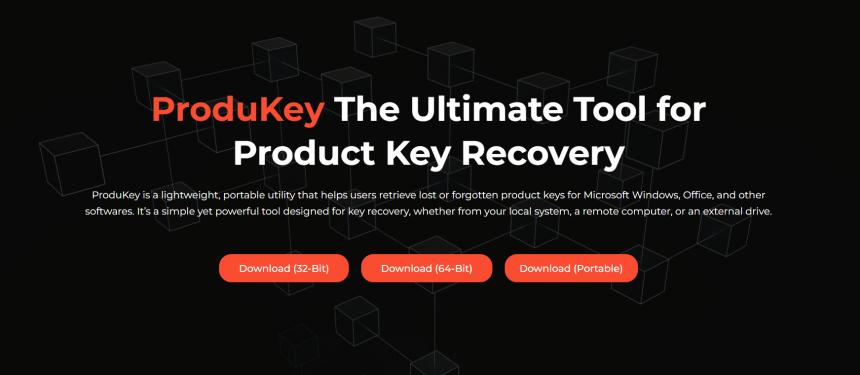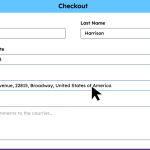Losing access to your Windows 10 product key can feel frustrating, especially when reinstalling or upgrading your system. Without a valid key, activation fails, and you may face feature restrictions or activation watermarks. That’s where ProduKey comes in—a free, lightweight tool created by NirSoft to recover lost license keys from your Windows system.
Unlike manual registry browsing, ProduKey scans system files, user profiles, and registry entries to retrieve embedded keys. It’s fast, safe, and doesn’t require installation. This tool has become a go-to solution for both beginners and IT professionals trying to retrieve Windows product keys.
If you’re wondering whether ProduKey can find your Windows 10 key, this detailed guide breaks down exactly how it works, where it looks, and how you can use it successfully. Let’s uncover whether ProduKey is the right solution for your license recovery needs.
Windows 10 Licensing
Retail vs OEM Keys
Windows 10 is available through retail and OEM channels. Retail keys are purchased separately and can be transferred between machines. OEM keys, on the other hand, come pre-installed on new PCs and are locked to the original hardware. ProduKey handles both types but retrieves them differently.
Digital Licenses & Activation
Windows 10 introduced digital licenses, which tie activation to your hardware and Microsoft account instead of a product key. If your device uses a digital license, you may not see a traditional key—but ProduKey can still detect residual keys from older activations or upgrades.
Volume Licensing and MSDN
Some organizations use volume licensing or MSDN keys for Windows 10. These are tied to large deployments and are typically managed with activation servers. ProduKey can display these keys too, though they may differ from the one originally assigned to your machine.
What Is ProduKey?
Overview of ProduKey
ProduKey is a lightweight utility developed by NirSoft to extract software license keys from your system. It works without installation and can read keys from both local and remote machines. It’s a favorite among IT professionals for its ease of use and reliability.
Supported Software and Versions
The tool retrieves product keys for multiple Microsoft products—Windows, Office, SQL Server, and more. ProduKey supports a wide range of versions, including Windows XP, 7, 8, 10, and 11. It works regardless of your system being 32-bit or 64-bit.
How to Download ProduKey
- Visit the official NirSoft website
- Scroll to the ProduKey download section
- Choose the 32-bit or 64-bit version as needed
- Extract the ZIP file to a folder
- Run ProduKey.exe without installing anything
How ProduKey Finds Your Key
Scanning the Registry
ProduKey searches specific registry paths where Microsoft stores encrypted license data. This includes Software\Microsoft\Windows NT\CurrentVersion and other relevant locations. It reads these entries and decodes them into readable keys.
Searching System Files
Beyond the registry, ProduKey checks system-protected files like digitalproductid that contain embedded license information. It safely reads these files without modifying your system, ensuring a secure process.
External Drive Scanning
You can also use ProduKey to scan offline Windows installations. For example, if your PC won’t boot, just remove the drive and connect it to another system. ProduKey can then search the mounted folders for product keys and display them.
When ProduKey May Not Work
Digital License Without Key
If your Windows 10 uses a digital license instead of a product key, ProduKey may not find a usable key. This is common for free upgrades from Windows 7 or 8. Instead of a 25-character code, the system verifies activation via Microsoft’s servers.
Encrypted or Clean Installs
Some clean installations or enterprise devices have encrypted product keys or use Key Management Service (KMS). In such cases, ProduKey might retrieve only the generic KMS key used for bulk activation, not your original retail or OEM key.
Situations Where ProduKey Fails
- Clean installs with digital license only
- Devices with UEFI-stored OEM keys
- Systems activated via a Microsoft account only
- Volume-licensed systems with KMS setup
- Windows editions with stripped-down registries
Where Else to Look for Keys
Embedded BIOS Keys
Many OEM systems store the product key in the BIOS/UEFI firmware. ProduKey may not always access these directly, but tools like RWEverything or OEM-specific recovery tools can sometimes reveal them. These keys are typically Windows Home or Pro editions.
Microsoft Account
If you activated Windows using a Microsoft account, your license may be digitally linked. You won’t see a product key, but the account allows reactivation on the same hardware. Visit the Microsoft Services page to check device activation status.
Try These Alternative Sources
- Original purchase email or invoice
- Certificate of Authenticity (COA) stickers
- System builder installation media
- Third-party key extractors like ShowKeyPlus
- Manufacturer support portals for pre-activated keys
Safely Using ProduKey
How to Run ProduKey
Open the ProduKey executable directly—no setup is required. Once launched, it displays a list of detected keys in a clean interface. Each row shows the software name, product ID, key, install folder, and more.
Export and Backup Your Keys
After detection, export your keys by selecting them and using the File > Save Selected Items option. Store this information securely, such as in a password manager, encrypted USB drive, or cloud backup. This ensures you’ll never lose access again.
Conclusion
ProduKey is a highly effective tool for recovering traditional Windows 10 product keys stored in registry files or inactive system installations. While it may not work for digital licenses linked to Microsoft accounts, it’s perfect for retail, OEM, and volume key recovery. By understanding when and how to use ProduKey and backing up your keys you ensure uninterrupted access to your Windows system whenever needed.