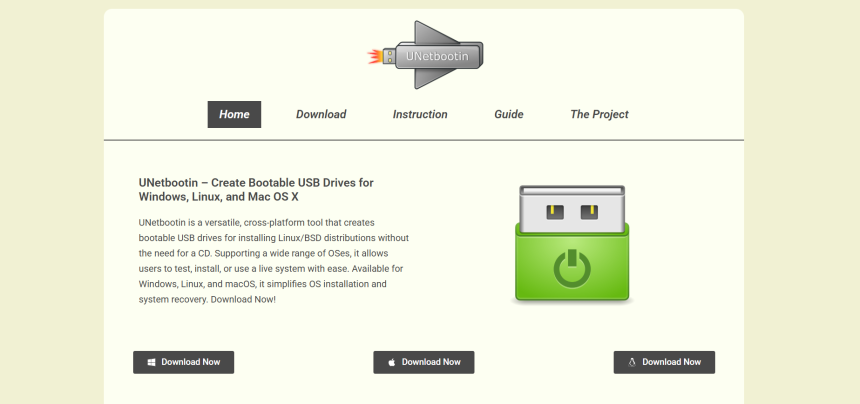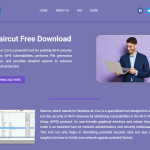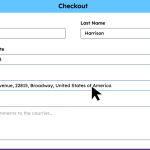Creating a bootable USB drive is one of the most essential steps when installing or trying out Linux distributions. For this task, UNetbootin is a popular tool that users across platforms—Windows, Linux, and macOS—have trusted for years. But one common concern often arises: Does UNetbootin work without formatting the USB? This question speaks to data preservation, speed, and overall convenience.
Before diving into the core, it’s important to understand how bootable USB drives function, how UNetbootin handles them, and whether your data is at risk during the process.
Understanding Bootable USB Creation
To make any USB drive bootable, a utility writes a bootable image (usually an .iso file) onto the drive. This process typically includes:
- Making the drive bootable by writing a bootloader
- Transferring operating system files
- Adjusting partition schemes (MBR or GPT)
- Potentially formatting the drive before writing new data
Tools like Rufus, BalenaEtcher, and UNetbootin offer different approaches, and their formatting behavior is a key difference among them.
How UNetbootin Handles the USB Drive
UNetbootin stands out because of its flexibility and relatively non-destructive behavior. It allows users to write Linux distributions to USBs without formatting the entire drive, making it suitable for users who want to preserve existing files when possible.
Unlike other tools that erase the drive by default, UNetbootin uses a more file-based installation method, meaning it:
- Copies ISO contents directly
- Adds bootloader configurations
- Leaves non-essential files untouched (in many cases)
This behavior makes UNetbootin attractive for people who want to keep personal files on the USB drive while still making it bootable.
Data Preservation Capabilities
Here’s the core advantage: UNetbootin often doesn’t require formatting the USB drive. If the target USB has:
- A supported filesystem format (usually FAT32)
- Sufficient free space
- No conflicting bootloaders
Then UNetbootin will attempt to install the selected Linux distribution without wiping existing data.
But this comes with a few caveats:
- Filesystem integrity must be intact.
- USB must not be write-protected.
- The ISO image must be compatible with UNetbootin’s extraction method.
So while UNetbootin doesn’t force a format, that doesn’t guarantee your data is 100% safe. It’s always wise to back up important files before writing bootable data to any drive.
Filesystem Requirements for UNetbootin
UNetbootin performs best when the USB is formatted with FAT32, a universally supported filesystem recognized across most operating systems and BIOS/UEFI systems.
If your USB uses NTFS or exFAT, the tool may not function correctly or might silently fail to boot later. In such cases:
- UNetbootin might refuse to continue the process.
- Or, it might proceed but result in a non-bootable USB.
UNetbootin doesn’t always prompt users to reformat, so if you’re unsure of your current filesystem, consider reformatting to FAT32 manually before beginning.
Persistent Storage Consideration
Another aspect of using UNetbootin without formatting is the option for persistence. This allows you to:
- Save system changes
- Install software on the live session
- Retain user data between reboots
However, persistence works only with specific distributions (like Ubuntu) and within size limits. If persistence is enabled, UNetbootin may create a persistent storage file without wiping the USB.
But there’s a tradeoff: enabling persistence might increase the likelihood of compatibility issues, especially on drives already cluttered with other files.
When Formatting Becomes Necessary
Although UNetbootin tries to preserve your data, there are scenarios where formatting becomes unavoidable:
- Corrupt filesystems: If the USB’s partition table is damaged, formatting is the only fix.
- Conflicting bootloaders: Drives previously made bootable using other tools may cause issues.
- Unsupported filesystems: UNetbootin relies on FAT32; others might not work as expected.
- ISO limitations: Some Linux ISOs (e.g., Arch or Manjaro) require exact block writing, which UNetbootin doesn’t do.
In these cases, formatting the USB manually before using UNetbootin is the safest path.
Comparing UNetbootin with Other Tools
To better understand UNetbootin’s behavior, let’s compare it briefly with some alternatives:
| Tool | Requires Formatting | Preserves Data | Cross-platform | Persistence Support |
| UNetbootin | Not Always | Often | Yes | Limited |
| Rufus | Yes (default) | No | Windows Only | Yes |
| BalenaEtcher | Yes | No | Yes | No |
| Ventoy | No (boot multiple ISOs) | Yes | Yes | Yes (limited) |
Among these, only UNetbootin and Ventoy offer the ability to avoid formatting altogether. However, Ventoy uses an entirely different method—installing its own boot system and letting you drop ISOs like files.
Ideal Use Cases for UNetbootin
UNetbootin is best suited for:
- Users who need a quick and simple bootable USB
- People running older hardware or non-Windows OS
- Those who wish to retain non-bootable files on the USB
- Distributions that support persistence via UNetbootin
If you want a lightweight tool that avoids unnecessary formatting and supports a range of distributions, UNetbootin remains a smart choice.
Steps to Use UNetbootin Without Formatting
To ensure a smooth experience and avoid formatting your USB, follow these steps:
Check USB Format
Ensure it’s formatted as FAT32.
void NTFS or exFAT unless you’re sure they’re compatible.
Backup Your Data
Although formatting is not required, always safeguard your files.
Launch UNetbootin
Available for Windows, Linux, and macOS.
Select Distribution or Disk Image
Choose from a list of Linux distributions or select a local .iso.
Set Target Type
Pick “USB Drive” and the correct drive letter or mount point.
Enable Persistence (optional)
Set a space limit for storing changes if desired.
Start the Process
Let the tool extract and install the necessary files.
Eject and Test
Boot your system from the USB and check functionality.
By following this process, formatting is typically avoided.
Limitations and Warnings
While UNetbootin tries to minimize data loss, there are some limitations:
- Boot compatibility issues may arise on UEFI systems.
- No support for Secure Boot, which must be disabled manually.
- Some newer Linux ISOs are incompatible with UNetbootin’s extraction method.
Additionally, UNetbootin hasn’t seen frequent updates in recent years. Some modern distributions (like newer Fedora releases) may not boot correctly unless workarounds are applied.
Recommended Best Practices
To minimize risks and maximize success, consider the following:
- Use a dedicated USB for bootable setups.
- Test the USB after creation on a virtual machine or secondary device.
- Keep UNetbootin updated, or download the latest version from trusted sources.
- Avoid multitasking during installation to prevent interruptions.
Suppose preserving your USB data is essential and the drive contains critical files. In that case, it’s best to use UNetbootin cautiously—or consider tools like Ventoy, which were designed from the ground up to preserve multi-ISO setups.
Final Thoughts
UNetbootin offers a convenient way to create bootable USB drives for Linux distributions without always requiring you to format your USB. Its file-based installation method helps preserve data, but this doesn’t guarantee 100% safety. Success largely depends on your USB’s filesystem, current structure, and chosen ISO.
For those who value simplicity and want to avoid unnecessary formatting, UNetbootin remains a reliable and lightweight tool. However, always back up your data before making a USB bootable—regardless of the tool.