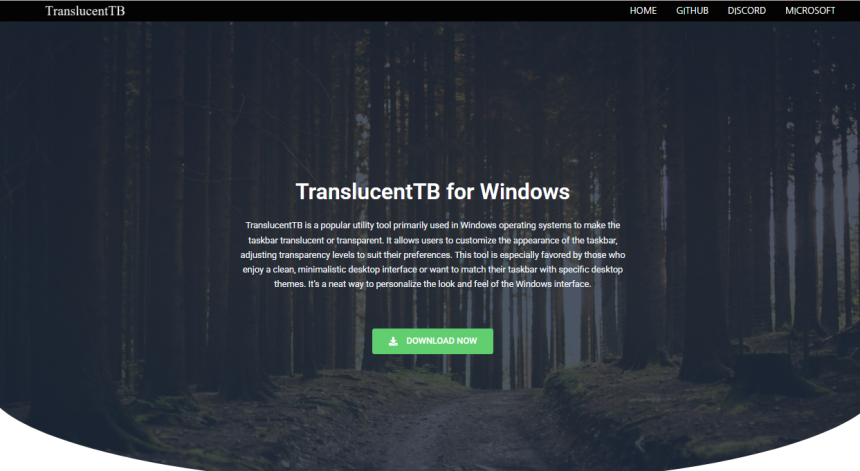Customizing the Windows desktop has always been a popular way for users to express personal style or boost productivity. Among the many tools available, TranslucentTB has carved out a niche as one of the sleekest ways to give your taskbar a fresh, minimal, and transparent look. It’s lightweight, open-source, and surprisingly powerful for such a small utility.
This article explains how TranslucentTB works behind the scenes to transform your taskbar into a polished, semi-transparent strip that complements any desktop aesthetic. Whether you’re looking to understand its technical workings or explore customization options, you’ll find everything here.
Introduction to TranslucentTB
TranslucentTB is a free utility that modifies the appearance of the Windows taskbar by adding transparency, blur, and color effects. It supports Windows 10 and 11 and is often used to create a more immersive or cleaner desktop look by allowing wallpaper visuals to shine through.
Unlike traditional theme applications or third-party skins, TranslucentTB integrates directly with the Windows environment without replacing any core system files. This non-invasive approach makes it stable and safe, even on work computers or systems with strict policy settings.
Behind the Scenes of Taskbar Rendering
To understand how TranslucentTB makes your taskbar transparent, it’s helpful to explore how the Windows operating system renders the taskbar in the first place. Normally, the Windows taskbar has a solid color or blur effect applied through the DWM (Desktop Window Manager).
The taskbar itself is a part of Explorer.exe, and it responds to system-wide settings such as light or dark mode, accent colors, and themes. However, Windows does not offer built-in options for deep transparency or advanced blur controls. That’s where TranslucentTB steps in.
Modifying the Taskbar Using Windows APIs
TranslucentTB interacts with Windows composition APIs and DWM functions to alter the appearance of the taskbar dynamically. Specifically, it:
- Identifies the handle (HWND) of the taskbar window.
- Applies a custom accent policy using undocumented but accessible Windows structures.
- Adjusts parameters such as blur behind, gradient transparency, or acrylic effects.
By doing so, TranslucentTB essentially tells Windows, “Render this taskbar with a new style,” without modifying the original file or skin. The end result is a taskbar that looks dramatically different but functions just like before.
Customization Modes and Visual Effects
One of the reasons users love TranslucentTB is the ability to fine-tune the taskbar’s look in real-time. You’re not limited to just one “transparent” effect. Here’s what you can achieve:
Normal Mode
This keeps the taskbar as-is, perfect for those who want to switch quickly between customized and native visuals.
Clear Mde
Applies a frosted glass look, similar to Fluent Design. It’s stylish yet subtle and doesn’t distract.
Opaque Mode
For users who want the taskbar to remain a solid color but want to override Windows defaults.
Acrylic Mode (Experimental)
Uses Windows 10/11’s acrylic blur feature for a premium, smooth transparency. It depends on system support and GPU capabilities.
Each of these modes can be configured to activate under different conditions—when a window is maximized, on the desktop, or when Start menu is open.
Dynamic Profiles Based on System Events
TranslucentTB doesn’t stop at cosmetic effects. It introduces logic-driven profiles that react to your workflow. For example:
- Desktop State: Show clear transparency when on the desktop.
- Maximized Window: Switch to a solid or blur mode for better contrast and readability.
- Start Menu Open: Apply a blur to reduce distraction when navigating menus.
- Timeline or Cortana Activated: Change color or opacity when specific overlays are active.
These conditional settings are highly customizable and help the taskbar adapt to what you’re doing, providing both form and function.
Lightweight Performance and Resource Use
One of the most remarkable features of TranslucentTB is its performance. It runs quietly in the background and uses minimal CPU and memory resources. Unlike heavy theming applications, it doesn’t affect system boot times, game frame rates, or application speed.
In technical terms, TranslucentTB consumes less than 10 MB of RAM in most cases and rarely spikes in CPU usage, thanks to efficient polling and update triggers based on system events.
This makes it suitable even for low-spec PCs or environments where performance optimization is a priority.
How to Install and Set Up TranslucentTB
Getting started with TranslucentTB is simple and takes only a few minutes.
Download the App
You can download it from the Microsoft Store or directly from the project’s GitHub repository. The Microsoft Store version is easier for beginners as it handles updates automatically.
Run and Grant Permission
Upon launching, the app requests permission to change system visuals. Grant it, and the taskbar will immediately transform.
Configure Preferences
Right-click the system tray icon to open the settings menu. Here, you can set:
- Default mode (Clear, Blur, etc.)
- Dynamic profiles (based on system state)
- Color overlays and opacity levels
Launch on Startup (Optional)
Enable the “Open at Boot” setting if you want the effect to apply every time Windows starts.
No need to tweak registry files or install additional software—TranslucentTB is self-contained and designed to be clean and reversible.
Compatibility with Windows Versions
TranslucentTB is compatible with Windows 10 and Windows 11, though the visual fidelity and certain effects depend on which version and build you’re running.
- On Windows 10, features like Acrylic mode may be limited.
- On Windows 11, support for rounded corners and Fluent Design integrates more smoothly.
The tool also plays nicely with multi-monitor setups, ultrawide screens, and taskbars placed vertically on the screen.
Integration with Other Desktop Enhancements
For users who love to theme their whole desktop, TranslucentTB is a perfect companion to tools like:
- Rainmeter for widgets and live system data
- Wallpaper Engine for animated wallpapers
- StartIsBack/StartAllBack for Start menu tweaks
- TaskbarX for centered icons and animation
In these setups, TranslucentTB helps build a cohesive and modern UI that feels custom-built yet lightweight.
Common Issues and Troubleshooting Tips
While TranslucentTB is stable and widely used, here are a few issues users may encounter:
- Effect not applying: Restart the app or ensure another tool isn’t overriding taskbar visuals.
- High GPU usage: On rare setups, certain blur modes may conflict with GPU rendering. Try switching to a lighter mode like Clear or Normal.
- Taskbar resets after restart: Make sure “Start with Windows” is enabled in settings.
The project’s GitHub page has an active Issues section and responsive developer feedback, which is another reason the community trusts it.
Open Source Development and Community
TranslucentTB is maintained under an open-source license, allowing developers and power users to contribute improvements. The codebase is available on GitHub, where you’ll find active discussions, feature requests, and pull requests.
Being open source also means greater transparency. You can verify what the app does under the hood—there’s no telemetry, ads, or system monitoring. This builds trust, especially for users in corporate or secure environments.
Conclusion
TranslucentTB provides an elegant and efficient way to modernize the Windows desktop without risk or complexity. Whether you’re into clean aesthetics, minimalism, or productivity enhancements, it delivers unmatched flexibility for something as central as the taskbar.
By leveraging Windows APIs, dynamic profiles, and lightweight code, TranslucentTB delivers real-time visuals that feel native yet superior. You don’t have to be a designer or developer to make your desktop look high-end—just install TranslucentTB and explore its features.