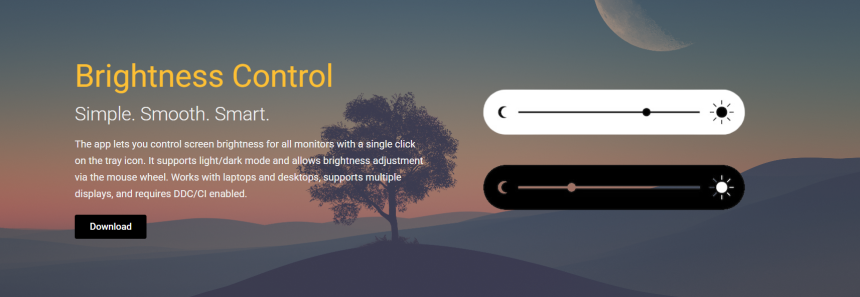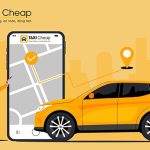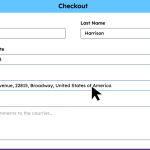Managing screen brightness effectively can greatly improve your computer experience and reduce eye strain. BrightnessControl is a free software designed for Windows users to easily adjust screen brightness with precision. Its simplicity and user-friendly design make it a popular choice for many.
This tool goes beyond the basic brightness controls available in Windows by offering more refined adjustments. Whether you’re a beginner or a tech-savvy user, BrightnessControl is built to be accessible for all. Its minimalistic interface removes complexity from brightness management.
Understanding how simple it is to use BrightnessControl can encourage more users to take control of their display comfort. This article explains why BrightnessControl stands out for ease of use and straightforward functionality on Windows PCs.
User Interface Designed for Simplicity
Clear and Minimal Controls
BrightnessControl’s interface is intentionally kept simple with a single slider for brightness adjustment. There are no complicated menus or confusing options, making it easy to use even for beginners. This clear layout allows users to focus on what matters most—adjusting brightness quickly.
Instant Visual Feedback
As you move the slider, the screen brightness changes immediately. This real-time feedback lets you see the effect of your adjustments without delay or guesswork. Users can easily find their preferred brightness level in seconds, improving the overall user experience.
No Technical Skills Required
The software is designed so that anyone can use it without prior technical knowledge. There are no jargon-filled settings or advanced configurations. This approach ensures that users of all levels can adjust brightness comfortably and confidently.
Installation and Setup Made Easy
Quick Download and Installation
BrightnessControl can be downloaded from official sources in just a few clicks. The setup process is straightforward, requiring minimal user input. Most users can install the software in under five minutes, allowing them to start adjusting brightness right away.
Default Settings Ready to Use
After installation, BrightnessControl works immediately with the default brightness controls. There’s no need for complicated setup or customization to get started. This zero-configuration approach appeals to users seeking fast solutions.
Portable Option Available
For users who prefer not to install software, BrightnessControl offers a portable version. This can be run directly from a USB drive or folder without modifying system files. Portability adds flexibility and simplicity for users on the go.
Managing Brightness with Ease
Simple Slider for Precise Control
The main brightness slider allows users to make fine adjustments in small steps. This precision ensures users can set their screen to exactly the right brightness. The smooth slider control prevents abrupt changes that can cause discomfort.
Saving Custom Brightness Levels
Users can save preferred brightness settings for quick recall later. This feature helps those who use different brightness levels throughout the day. Switching between saved levels is fast and hassle-free, enhancing convenience.
Accessibility Features Included
BrightnessControl supports keyboard shortcuts to adjust brightness without opening the interface. This makes it easier for users with accessibility needs or those who prefer quick controls. Keyboard shortcuts speed up brightness management in daily use.
Compatibility and Performance
Supports Multiple Windows Versions
BrightnessControl runs smoothly on Windows 7, 8, and 10. This wide compatibility means users across various systems can benefit from its simplicity. The software receives regular updates to maintain support for newer Windows releases.
Minimal System Resource Usage
The program is lightweight and does not consume significant CPU or memory. This ensures your PC’s performance remains unaffected even while adjusting brightness. Low resource usage is especially beneficial for older or less powerful computers.
Responsive and Lag-Free Operation
Brightness changes happen instantly without lag or delay. This responsiveness provides a smooth user experience. Users won’t experience frustrating pauses or slowdowns when managing their screen brightness.
User Experiences and Feedback
Positive Reviews for Ease of Use
Many users praise BrightnessControl for its straightforward and effective brightness management. They appreciate the no-frills approach that focuses on core functionality. User testimonials often highlight how easy it is to install and start using the software immediately.
Helpful for Non-Technical Users
BrightnessControl’s simple interface makes it popular among people who avoid complicated software. It empowers users who might otherwise struggle with default Windows brightness settings. This inclusivity helps it reach a broader audience.
Quick Resolution of Common Issues
The active developer community provides support and frequent updates. Any bugs or usability concerns are addressed promptly, maintaining a smooth experience. Users find this reliability important for continuous brightness control.
Maximize BrightnessControl Simplicity
Use Keyboard Shortcuts
Learn and utilize keyboard shortcuts to adjust brightness quickly without opening the app. This saves time and keeps your workflow uninterrupted. BrightnessControl documentation lists available shortcut keys for easy reference.
Set Up Custom Brightness Profiles
Create different brightness profiles for various activities or times of day. Switching profiles requires just a few clicks, simplifying brightness management. This keeps your screen comfortable without constant manual adjustments.
Keep Software Updated
Regular updates improve performance and introduce new features. Keeping BrightnessControl updated ensures you benefit from the latest improvements. Updates also help maintain compatibility with Windows updates.
Conclusion
BrightnessControl is incredibly simple to use on Windows, combining a minimalistic interface with powerful brightness control features. Its quick installation, instant feedback, and accessibility options make it suitable for users of all experience levels. Whether you want basic brightness adjustment or customizable profiles, BrightnessControl delivers an easy and effective solution. This simplicity encourages consistent brightness management, leading to better eye comfort and overall display experience.